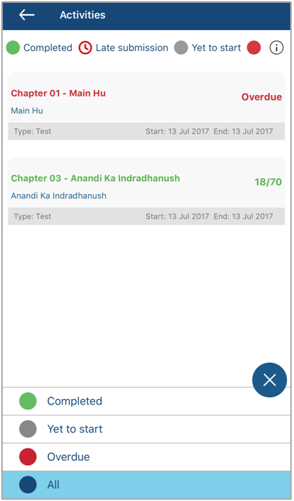Ward Reports and Activities
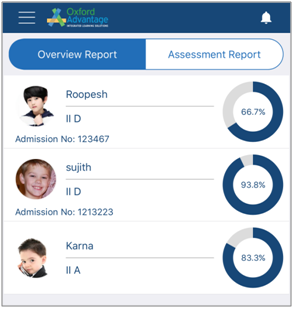
Ward Name, Admission Number and overall Percentage scored by respective Wards are displayed.
Overview Report
Follow the steps below to Explore Overview Report:
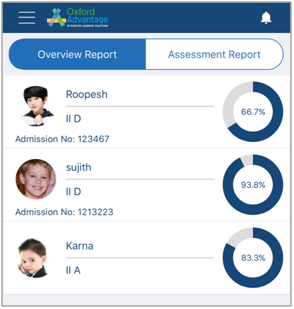
1. On myKid Dashboard, select Overview Report tab and click on a Student tile.
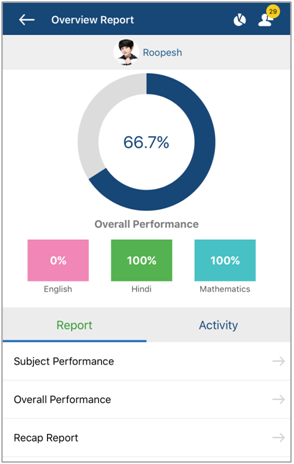
Overall Performance of the selected student, Report and Activity are displayed.
2. On Student Report and Activity page, under Report tab, click this icon  corresponding to Subject Performance to view the below screen.
corresponding to Subject Performance to view the below screen.
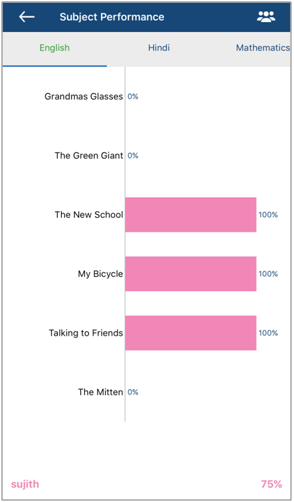
Subject Performance of the selected student is displayed.
3. Click this icon  to select Subject Performance of groups as shown in the below screen.
to select Subject Performance of groups as shown in the below screen.
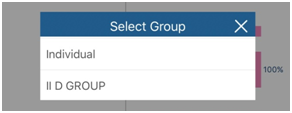
4. On Student Report and Activity page, under Report tab, click this icon  corresponding to Overall Performance to view the below screen.
corresponding to Overall Performance to view the below screen.
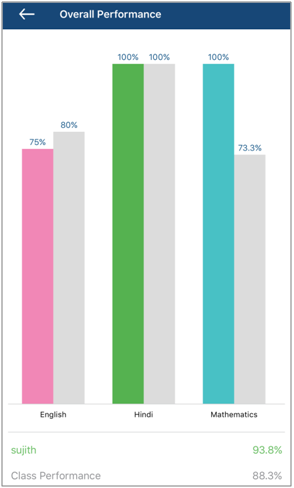
Overall Performance of the selected student is displayed.
5. On Student Report and Activity page, under Report tab, click this icon  corresponding to Recap Report to view the below screen.
corresponding to Recap Report to view the below screen.
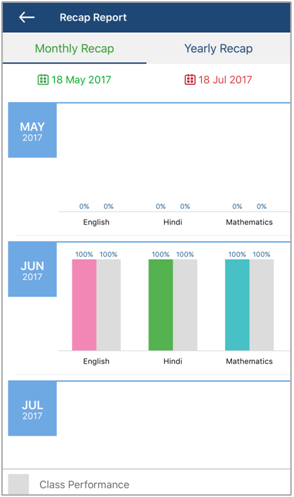
By default, Monthly Recap tab is displayed.
6. Click Yearly Recap tab to view the below screen.
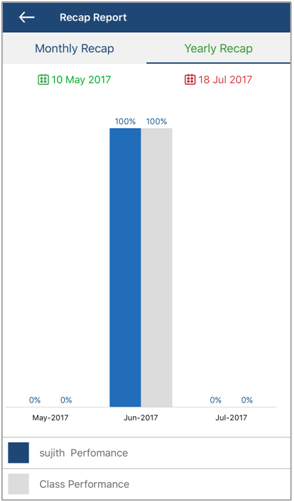
7. On Student Report and Activity page, click on Activity tab.
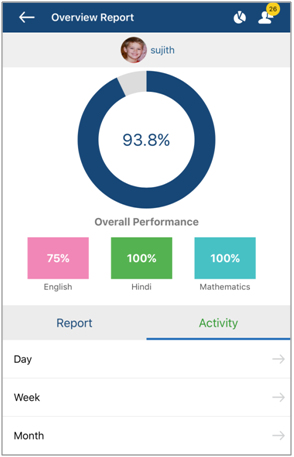
8. Click this icon  corresponding to Day / Week / Month tile to view the respective Activities as shown in the below screen.
corresponding to Day / Week / Month tile to view the respective Activities as shown in the below screen.
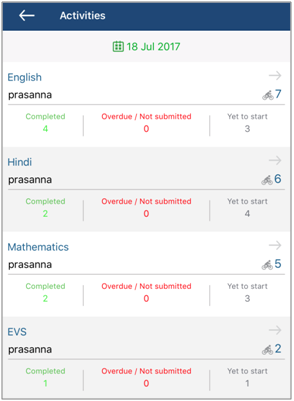
The count of Completed Activities, Overdue Activities and Yet to Start Activities in every Subjects for the selected time interval is displayed.
9. Click this icon  corresponding to a particular Subject to view the respective Activities as shown in the below screen.
corresponding to a particular Subject to view the respective Activities as shown in the below screen.
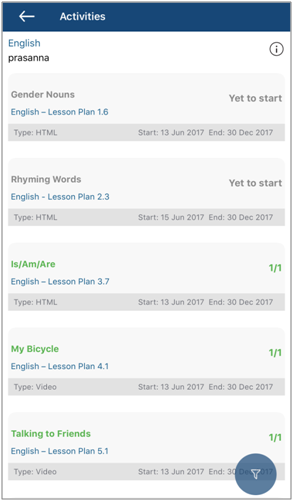
Subject-wise Activities are displayed along with Start Date and End Date.
10. Click this icon  to view Status of the Activities as shown in the below screen.
to view Status of the Activities as shown in the below screen.
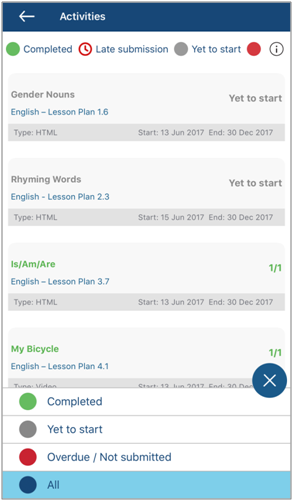
Assessment Report
Follow the steps below to Explore Assessment Report:
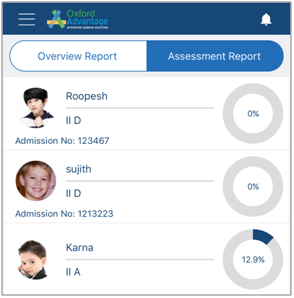
1. On myKid Dashboard, select Assessment Report tab and click on a Student tile.
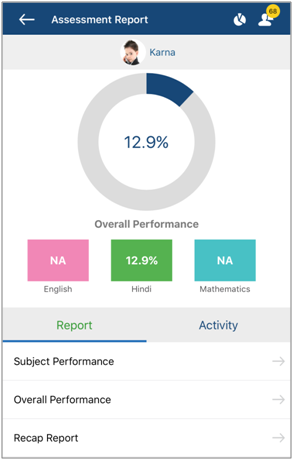
Overall Performance of the selected student, Report and Activity are displayed.
2. On Student Report and Activity page, under Report tab, click this icon  corresponding to Subject Performance to view the below screen.
corresponding to Subject Performance to view the below screen.
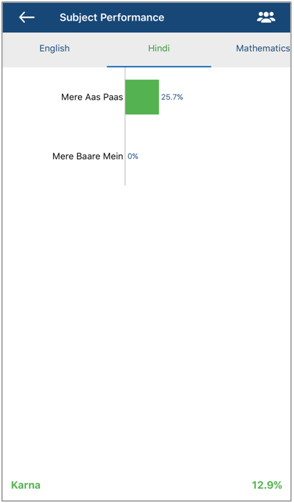
Subject Performance of the selected student is displayed.
3. Click this icon  to select Subject Performance of groups as shown in the below screen.
to select Subject Performance of groups as shown in the below screen.
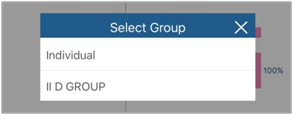
4. On Student Report and Activity page, under Report tab, click this icon  corresponding to Overall Performance to view the below screen.
corresponding to Overall Performance to view the below screen.
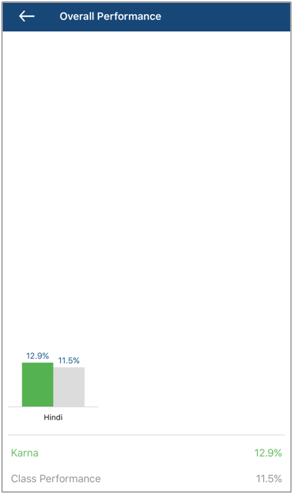
Overall Performance of the selected student is displayed.
5. On Student Report and Activity page, under Report tab, click this icon  corresponding to Recap Report to view the below screen.
corresponding to Recap Report to view the below screen.
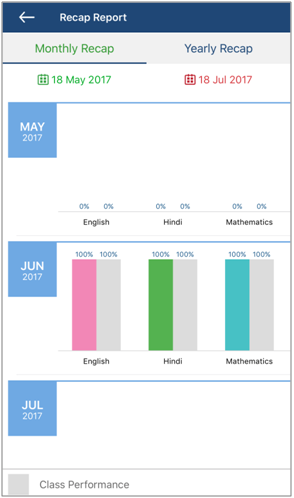
By default, Monthly Recap tab is displayed.
6. Click Yearly Recap tab to view the below screen.
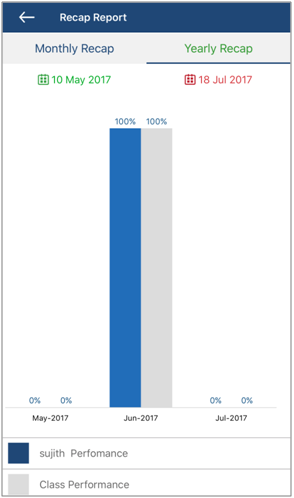
7. On Student Report and Activity page, click on Activity tab.
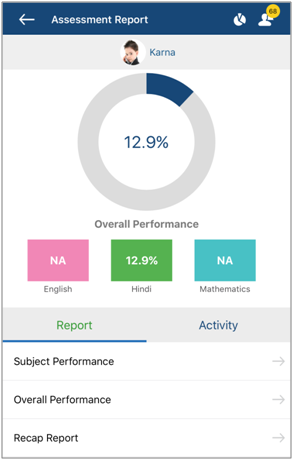
8. Click this icon  corresponding to Day / Week / Month tile to view the respective Activities as shown in the below screen.
corresponding to Day / Week / Month tile to view the respective Activities as shown in the below screen.
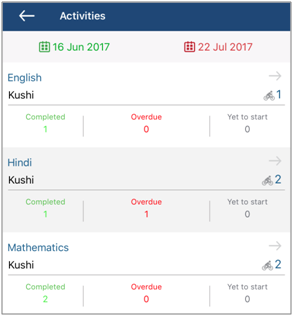
The count of Completed Activities, Overdue Activities and Yet to Start Activities in every Subjects for the selected time interval is displayed.
9. Click this icon  corresponding to a particular Subject to view the respective Activities as shown in the below screen.
corresponding to a particular Subject to view the respective Activities as shown in the below screen.
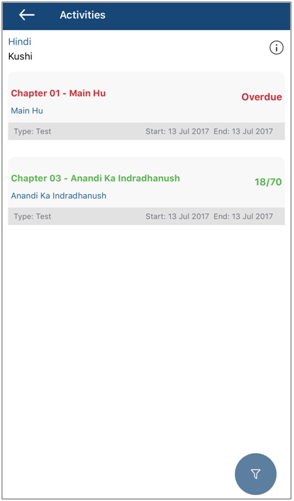
Subject-wise Activities are displayed along with Start Date and End Date.
10. Click this icon  to view Status of the Activities as shown in the below screen.
to view Status of the Activities as shown in the below screen.